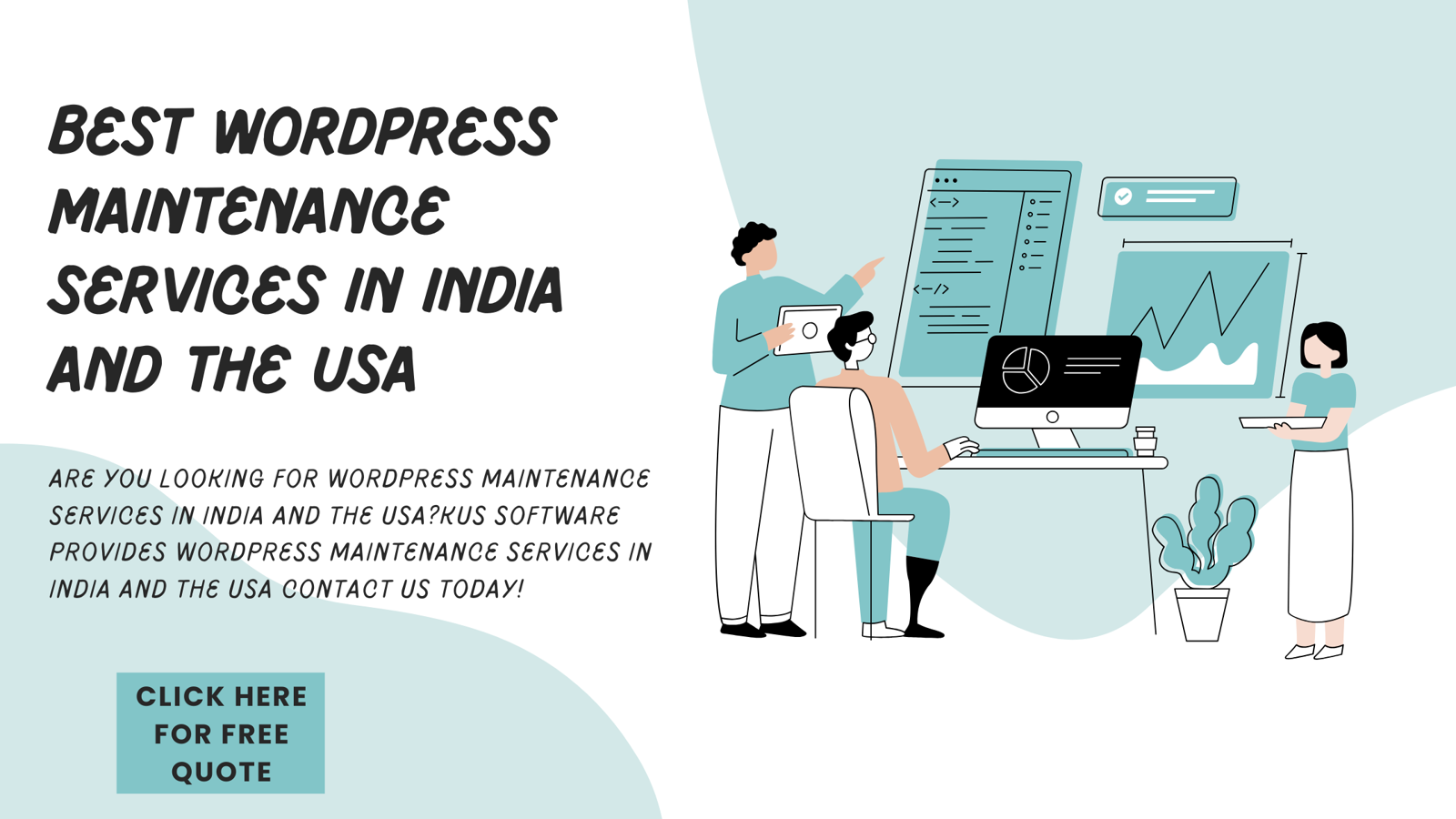
WordPress powers over 40% of websites globally, making it the most popular content management system (CMS). However, like any software, WordPress requires regular maintenance to stay secure, optimized, and functional. Neglecting maintenance can lead to security vulnerabilities, slow site speed, and poor user experience, ultimately affecting SEO rankings and conversions.
In this guide, we’ll explore why WordPress site maintenance is essential and how to keep your site in top shape.
Why WordPress Sites Need Regular Maintenance
1. Security and Protection Against Hacks
WordPress sites are frequent targets for hackers due to their widespread use. Regular maintenance ensures:
Security patches are applied promptly
Plugins and themes are up-to-date
Malware and vulnerabilities are detected early
2. Improved Website Performance & Speed
Outdated plugins, excessive bloat, and lack of database optimization can slow down your website. Routine maintenance includes:
Cleaning up unnecessary files and database entries
Optimizing images and caching
Running speed tests and performance audits
3. Better SEO Rankings
Search engines favor fast, secure, and well-maintained websites. Key SEO benefits of WordPress maintenance include:
Faster page load times
Mobile-friendliness and responsiveness
Fixing broken links and eliminating 404 errors
4. Prevention of Website Downtime
Server issues, plugin conflicts, or expired domain/SSL certificates can lead to downtime, impacting user trust and revenue. Routine monitoring helps prevent such disruptions.
5. Regular Backups for Data Protection
Website crashes or cyberattacks can lead to data loss. Scheduled backups ensure:
Quick site recovery in case of emergencies
Protection against accidental deletions or updates
Essential WordPress Maintenance Tasks
1. Update WordPress Core, Plugins, and Themes
Always use the latest WordPress version for security and performance enhancements.
Regularly update plugins and themes to patch vulnerabilities.
2. Monitor and Improve Website Speed
Use tools like Google PageSpeed Insights and GTmetrix to analyze performance.
Enable caching and optimize images using plugins like WP Rocket or Smush.
3. Run Security Scans
Use security plugins like Wordfence or Sucuri to scan for malware.
Enable firewall protection to block malicious traffic.
4. Backup Your Website Regularly
Use automated backup solutions like UpdraftPlus or VaultPress.
Store backups on cloud services like Google Drive or Dropbox.
5. Fix Broken Links and Redirect Errors
Use tools like Broken Link Checker to find and fix 404 errors.
Set up 301 redirects for outdated URLs to maintain SEO value.
6. Optimize the Database
Use WP-Optimize to remove unnecessary database clutter.
Regularly clean up spam comments, post revisions, and transient options.
7. Test Website Functionality
Check forms, checkout processes, and navigation menus for errors.
Ensure mobile-friendliness and cross-browser compatibility.
8. Review SEO and Analytics
Use Google Search Console and Google Analytics to track site performance.
Optimize on-page SEO elements like meta titles, descriptions, and alt tags.
How Often Should You Maintain Your WordPress Site?
Maintenance TaskFrequencyCore, Plugin & Theme UpdatesWeeklyBackupsDaily/WeeklySecurity ScansWeeklyPerformance OptimizationMonthlyBroken Link CheckMonthlyDatabase OptimizationMonthlySEO ReviewQuarterly
Do You Need a WordPress Maintenance Service?
Maintaining a WordPress site can be time-consuming, especially for business owners and non-technical users. Hiring a WordPress maintenance service can:
Save time and reduce stress
Ensure professional security monitoring
Improve site performance with expert optimizations
Best WordPress Maintenance Services
WP Buffs – 24/7 website maintenance and support
GoWP – White-label WordPress support for agencies
Maintain – Affordable maintenance and security solutions
SiteCare – Full-service WordPress management
Conclusion
Regular WordPress maintenance is essential for security, performance, and SEO. Whether you manage it yourself or hire professionals, ensuring your site is up-to-date and optimized will help you avoid costly issues and improve user experience.
If you haven’t checked your WordPress site’s health recently, now is the time to start!
FAQs
1. Can I maintain my WordPress site myself?
Yes, but it requires regular monitoring, updates, and security checks. Using maintenance plugins can help automate some tasks.
2. How much does WordPress maintenance cost?
DIY maintenance is free, but professional services range from $30 to $500 per month, depending on the level of support.
3. What happens if I don’t maintain my WordPress site?
Without maintenance, your site becomes vulnerable to hacks, slow performance, and potential downtime, which can affect user experience and SEO.
4. How do I check if my WordPress site needs maintenance?
Run security scans, check for outdated plugins, monitor speed, and look for broken links regularly.
5. Do maintenance services include hosting?
Some do, but most focus on updates, security, backups, and optimizations. Hosting is usually a separate service.



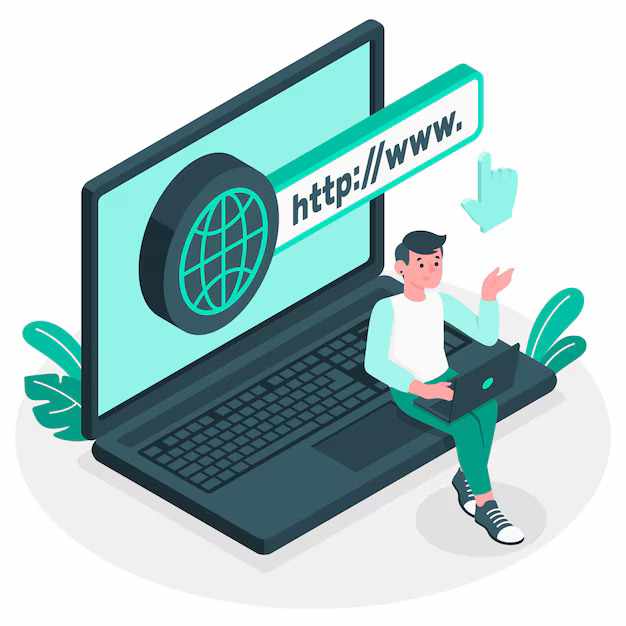
Write a comment ...